The Dashboard Page
By pressing the button (000) on the mainpage or by clicking on the display's right bottom area on the navigation page you will see this page. No active chart is required to display this page.
You can configure up to 5 dashboard pages in the layout.
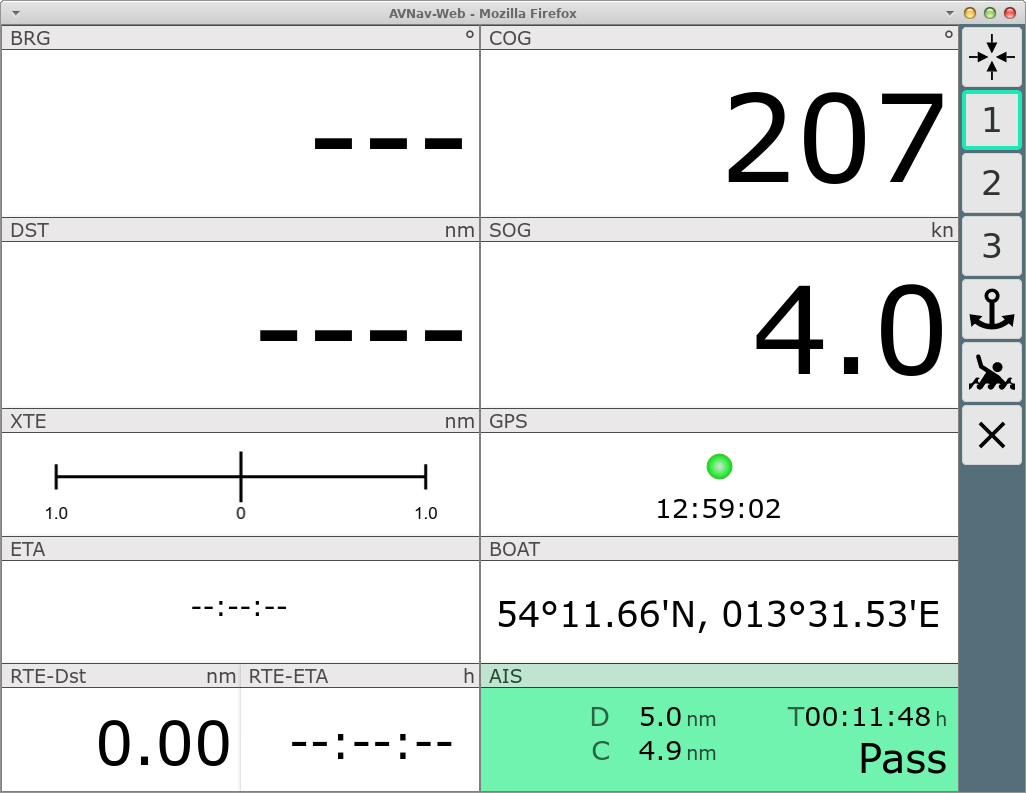
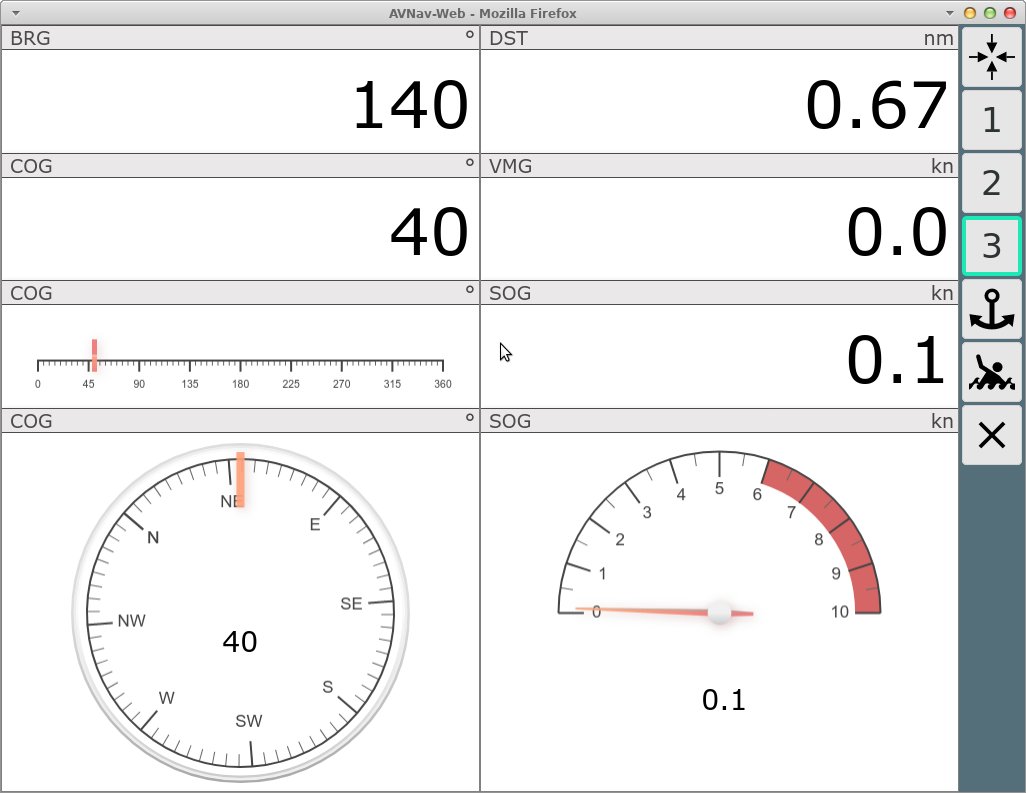
Buttons
| Icon | Name | Function |
| GpsCenter | center chart to waypoint and go back to previous page | |
| 1,2,... | Gps1, Gps2, ... | select the dashboard you would like to display. You can customize the display by selecting an available layout at settings->layout or you can adapt the layout using the layout editor. |
| AnchorWatch | activate anchor watch, see below | |
| FullScreen | Fullscreen on/off (supported browsers only) | |
| MOB | Man over Board (see main page) | |
| Overflow |
Display a second button list if the screen is too small to house
all buttons. Only visible if you did not select "2 button columns"
at Settings/Layout. |
|
| Dim |
Dim Mode. The screen will be dimmed and all buttons become
inactive. Exit dimmed mode by clicking anywhere on the screen. This button is only visible in the Android app or when using the BonjourBrowser (version 1.5 or later). This button really dims the complete screen. This limits power consumption of your device if you do not need an instant display. It can also prevent overheating when running on high brightness and on high temperatures. |
|
| Cancel | back to previous page |
Clicking on the AIS target (lower right) will take you to the AIS page, any other click will return to previous page.
Special Functions
anchor watch
By clicking on the button you activate the anchor watch.
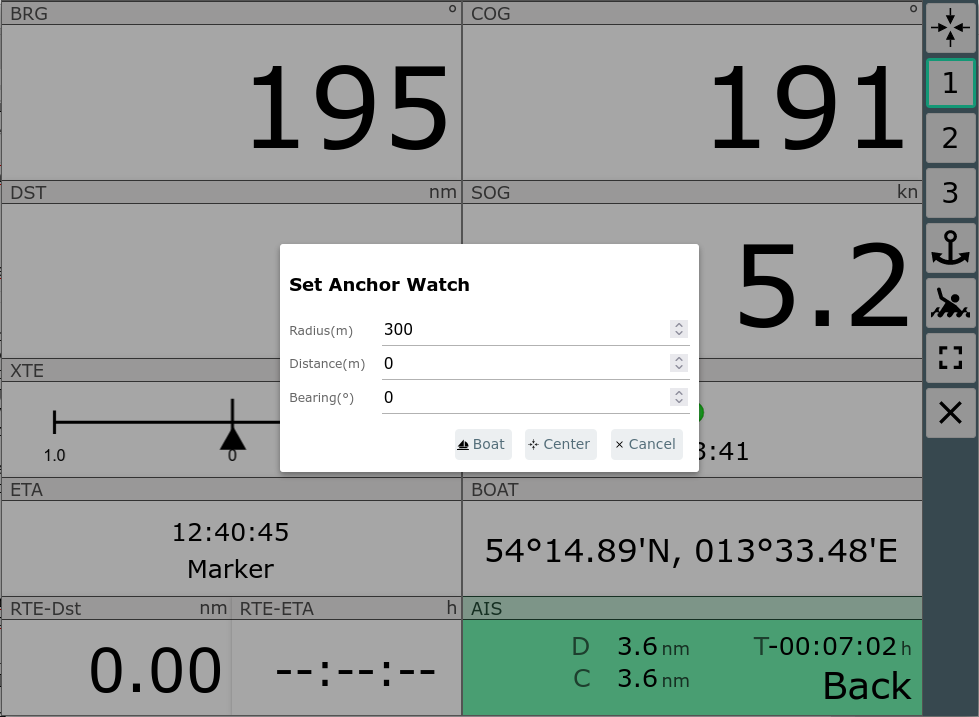
In the dialog you select whether the anchor should be set at the current
boat position or at the center of the map. Additionally you can select the
tolerated radius around the anchor position (the default can be changed at
settings).
By using distance and bearing you can set an offset to the selected
position for the anchor (this way e.g. considering the length of your
chain and the direction).
When activated the button will display a green border and the
monitoring will start. If your boat moves outside the defined radius an
alarm will be triggered. Additionally, losing the GPS signal will also set
off an alarm. The monitoring is done at the server side - so you may
switch off any display. Then, of course, you need to have a sound device
installed at your server.
The anchor watch can also be activated by clicking on the lower left displays on the navigation page.
When the anchor watch is active some dashboard pages will change their content.
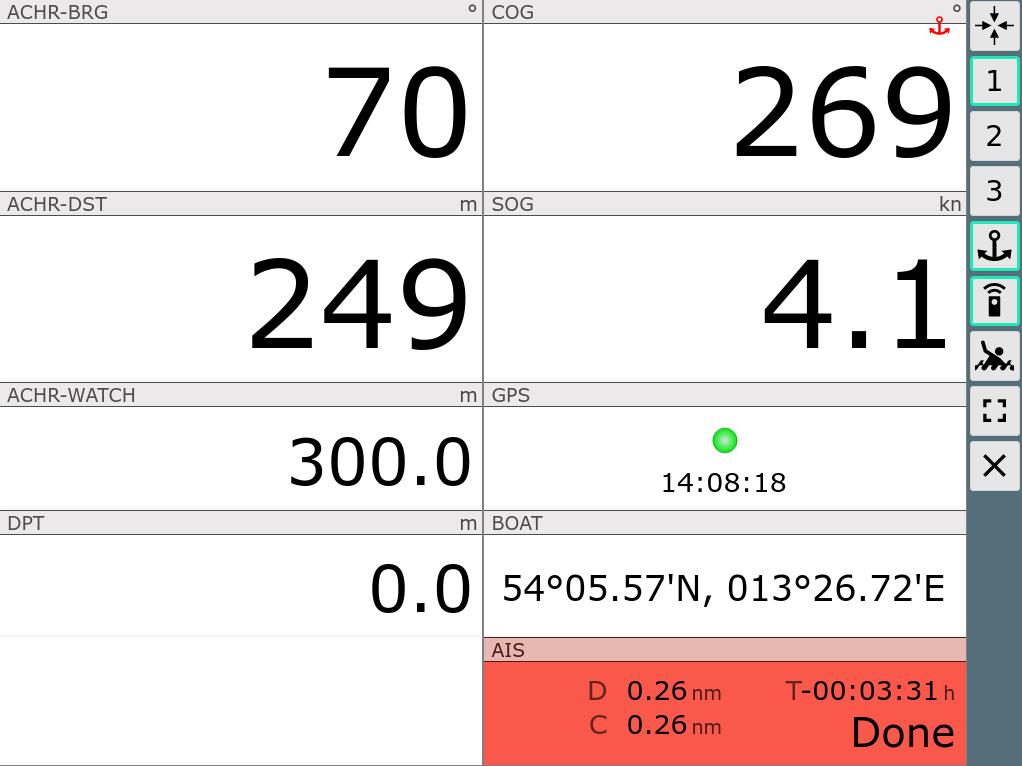
Ab 20240520: Wenn die Ankerwache aktiv ist, wird das kleine rote
Ankersymbol auf allen Seiten angezeigt.
Mit einem Klick auf dieses Symbol oder auf den aktiven Anker Button wird
ein Dialog zum Bearbeiten der Ankerwache angezeigt.

Man kann die Ankerwache verändern oder beenden. Mit Cancel wird sie unverändert fortgesetzt.